You bet! Read about the NEW "Channels" function added to Paint Shop Pro 4.14 that removes a dozen complicated and error prone steps from the way I did this in version 3.xx! 
My Color enhanced QuickCam! I mounted red, green and blue "gels' on a surplus video camera filter wheel. The wheel had five filter positions, so I was left with two "clear" openings, an extra one is no problem. Next, I mounted the camera to a surplus tv camera mounting bracket, from my junk box, and weighted that down with an old power transformer. Steadiness is the key to obtaining and maintaining good color registration. d. How it's done: (Paint Shop Pro version 4.04) . 1. Dial the color wheel around to the CLEAR filter position, run the QuickCam software in AUTOMATIC exposure mode. 2. Compose your scene. Set up objects in frame, adjust lights, chase cat out of room, etc... 3. Dial the color wheel around to the RED filter, allow settling time for the light level change, snap and save the RED picture. 4. Dial the color wheel around to the GRN filter, allow settling time for the light level change, snap and save the GRN picture. 5. Dial the color wheel around to the BLU filter, allow settling time for the light level change, snap and save the BLU picture. 6. In Paint Shop Pro, load the RED, GRN and BLU frames. (QuickCam saved them as, 320x240 pixel, B/W JPEG files.) 7. Use: {Image/Channels/Combining}, a pop-up dialog box will appear. 8. The pop-up dialog box will prompt you for the name(s) of a RED, a GRN and a BLU frame. 9. Once you have set them, Click: OK. 10. If all went well, a color image should be displayed. This is the NEW idiot proof process, try it out. See if you agree with me. "Paint Shop Pro 4.04 is TOO COOL!" . The ability to work with separate frames and avoid that complex assembly step is an excellent innovation! I was unaware of this function for several weeks after I had purchased PSP 4.14! Imagine How surprised I was when I discovered this!!! Thank you, most graciously, JASC.! . How it's done: (Paint Shop Pro version 3.x) . 1. Dial the color wheel around to the CLEAR filter position, run the QuickCam software in AUTOMATIC exposure mode. 2. Compose your scene. Set up objects in frame, adjust lights, chase cat out of room, etc... 3. Dial the color wheel around to the RED filter, allow settling time for the light level change, snap and save the RED picture. 4. Dial the color wheel around to the GRN filter, allow settling time for the light level change, snap and save the GRN picture. 5. Dial the color wheel around to the BLU filter, allow settling time for the light level change, snap and save the BLU picture. 6. In Paint Shop Pro*, load the RED, GRN and BLU frames. (QuickCam saved them as, 320x240 pixel, B/W JPEG files.) 7. Use: {Window/Duplicate} to make a copy of the RED frame. (Never process originals, unless you like doing them over!) 8. Use: {Image/Enlarge Canvas} Width = 320, Height = 720, Center Image = OFF (Unchecked). (I call this the triplet image) 9. Click on the GRN frame and Use: {Edit/Copy}, then Click on the triplet image. 10. Double click on the outline tool to bring up its dialog. Set: Left = 0, Top = 240, Right = 320, Bottom = 480. Click: OK. 11 Use: {Edit/Paste/Into Selection} to paste the GRN into the middle of the triplet image. 12. Click on the BLU frame and Use: {Edit/Copy}, then Click on the triplet image. 13. Double click on the outline tool to bring up its dialog. Set: Left = 0, Top = 480, Right = 320, Bottom = 720. Click: OK. 14 Use: {Edit/Paste/Into Selection} to paste the BLU into the middle of the triplet image. 15 Use: {File/Save As/RAW save mode} to save the triplet image to a file. 16. Use: {File/Open/file type: RAW}, select the file you saved and click OK. A dialog will appear. 17. Set the width = 320, Height = 240, Color Channels = Three Channel (RGB), Header Size = 0, Order = RGB, Flipped (Bottom up) = Unchecked. Click OK. If all went well, a color
image should be displayed. That's the basic process, try it out. If you
have trouble email me. I'm always glad to help.
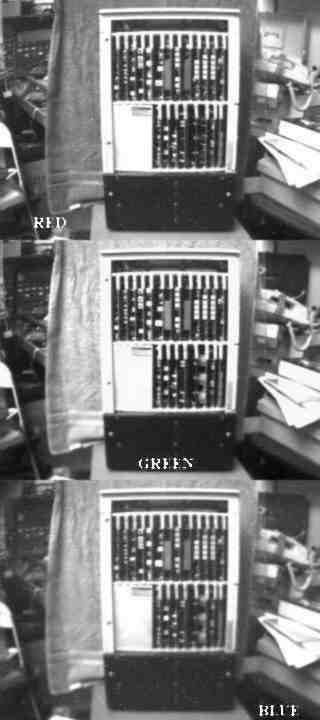 
Examples of the "triplet image" and resultant full color frame (before background removal) Save this triplet image using the "raw" save option. Immediately reload the image and set the raw load function to "planar", RGB order. This will reload the image with the three color elements superimposed. You may need to try several times to get the exposures just right, but after some practice, little or no color correction will be necessary. . You can just hold color gels in front of the camera for each exposure, but this soon gets old and you get thumb prints all over them. Use high quality filters, you get them at any good photo store. Also, don't have company or pets while shooting this way. For instance, if a friend walks in the room with a red sweater on while you are shooting the 2nd and 3rd exposures, your color balance in the room will be destroyed! . 
My first successful three color image! While browsing through a book on digital video one day, I came across a set of example images representing mono channels of red green and blue. The picture, above, is my final artsy-fartsy version of the experiment. I grabbed the old hand scanner and scanned the three black and white frames from the book and then wrote a program in Visual Basic 3.0 to reassemble them. It took me several days of X and Y trimming to get the registration "just so", but I finally did. I tinted the color channels in the picture for effect. . Conclusion: You will notice that I get fair to excellent color balance in my pictures, but some of them have serious "fishbowl" distortion. Especially close up shots of small items. This is caused by the low quality lens used in the Quickcam. I'm not knocking Connectix, it was the only way they could make the product affordable. . I did not go into intimate details on purpose. You may be using a different photo retouching program or you may want to try a four color process for instance. Believe me when I tell you, some of the things that I make look easy, did not come to me me that way! To quote a line from the Hitchhiker's guide to the galaxy: "The secret is: Bang the rocks together"! If you want to try this stuff, go for it! If you have trouble, drop me a line, I answer all email and I'd be happy to point you in the "best" direction. . Good luck! New! 02.10.16 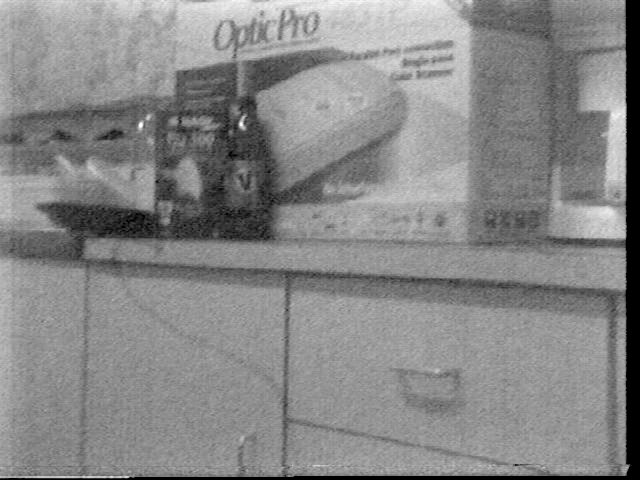 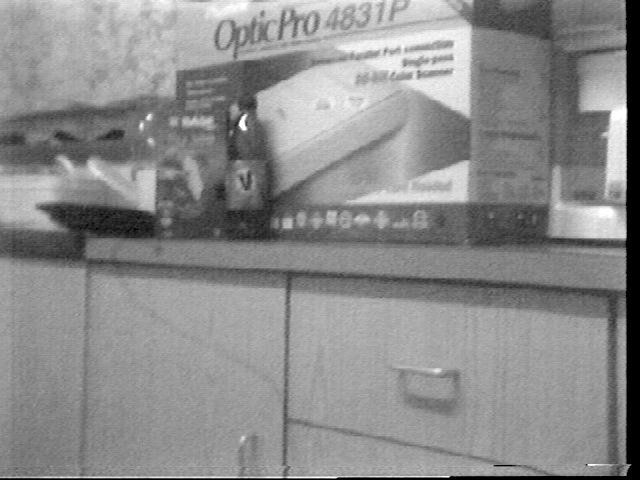 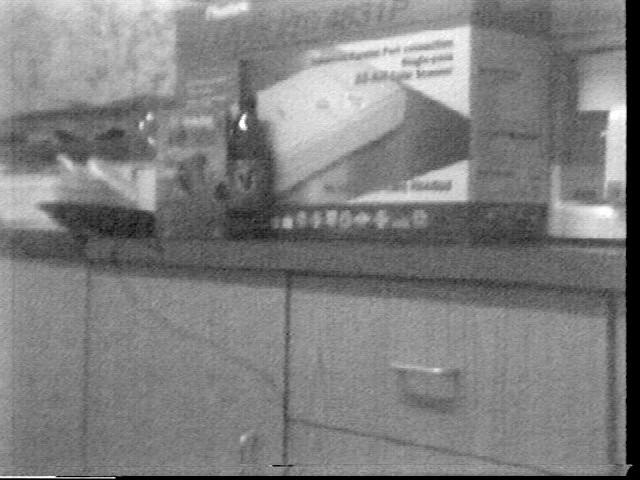 
Troy Walters' first successful RGB color image! . Troy sent these photos to me recently. He took them with a Sony AVC-3200 vidicon camera, recording the shots on tape, then grabbed the frames off tape to his computer! For color filters, he uses simple cellophane. In some cases, he doubles the layers to improve the color separations. Troy doesn't say which image processing program he uses, but I see he has achieved successful results. Congratulations Troy! [HOME]......[EXTINCT DOCUMENTATION] . [Steven Lee applies this method to CCD Astronomy]......[Seven Lee's Color Wheel Project] Last updated: January 09, 2005 |